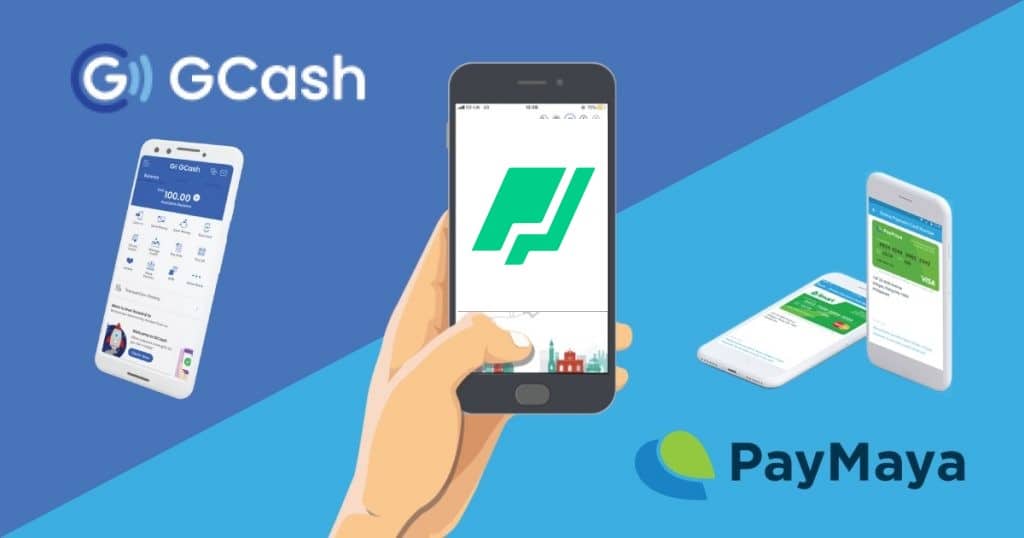In this article, let’s talk about the easiest way to cash out your crypto assets if you’re living in the Philippines. Yes, this is only for the ones that are living in the Philippines can do this since Gcash and Paymaya are only available there. First, let’s talk about PDAX; PDAX (Philippine Digital Asset Exchange) is a BSP (Bangko Sentral ng Pilipinas) – a regulated exchange that lets you trade Bitcoin, Ethereum, and other cryptos directly using PHP. This is mainly like Binance but in a much simpler form. PDAX also allows you to transfer your exchanged assets into Gcash and Paymaya, making it much easier to cash out.
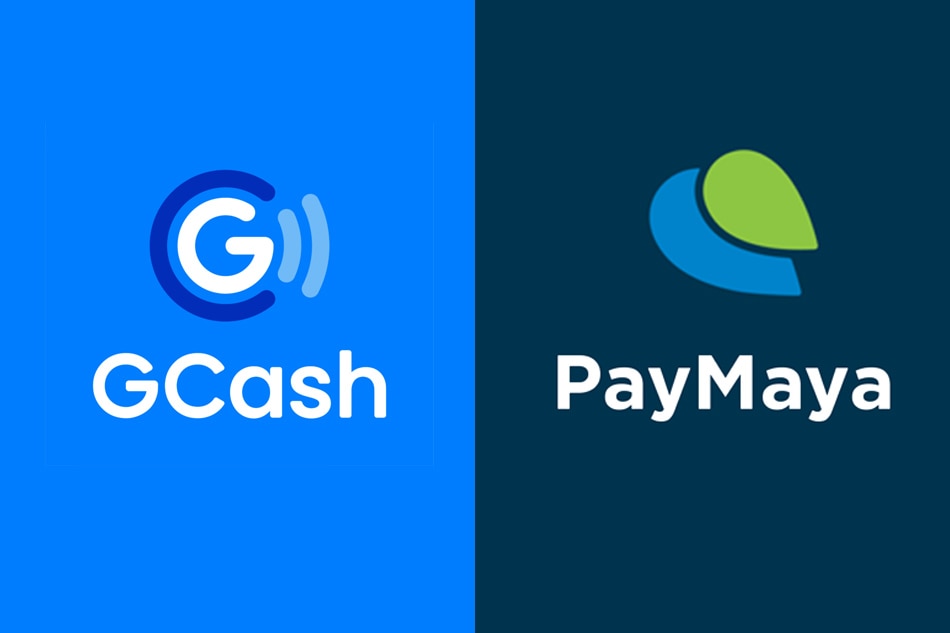
Creating a PDAX account is pretty straightforward; just go to their webpage pdax.ph, create an account and confirm the account you created using the email address you provided, and that’s it, as easy as that. You can also register using your mobile phone; you can find the app on App Store (iPhone) or Google Play (Android); just download the app and register.
After registering, you will need to verify your account. Go to the PDAX app, click Verify Now, fill out the required information, click Continue, complete the biometric check by sending a video selfie, then take a photo of a valid ID and Submit. After doing this, you will receive a message saying that your verification application was submitted; just wait for 10-20 minutes for the result of your application.
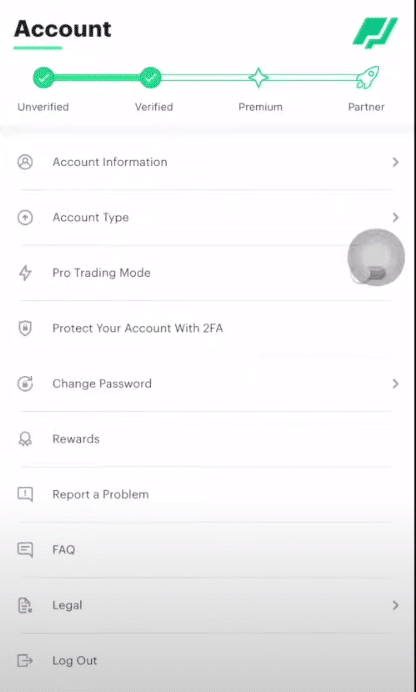
Transferring your assets from Metamask/Ronin Wallet to PDAX
Now that you have a verified account, you can now use PDAX to trade cryptocurrencies. The first step to cash out your assets will be to transfer them from your wallets (Metamask or Ronin) to your PDAX account (we will be using the mobile app).
To do this, go to your Ronin or Metamask wallet and choose the asset that you want to transfer; in this example, we will be transferring 3000 SLP from Ronin to PDAX.
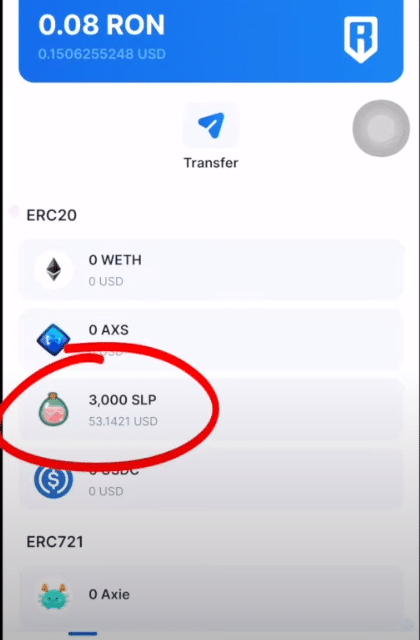
Now, on the PDAX app, go to Wallet, and choose the cryptocurrency/token that you want to receive. Since I am going to send SLP from my Ronin to PDAX, I’ll choose SLP and hit Received.
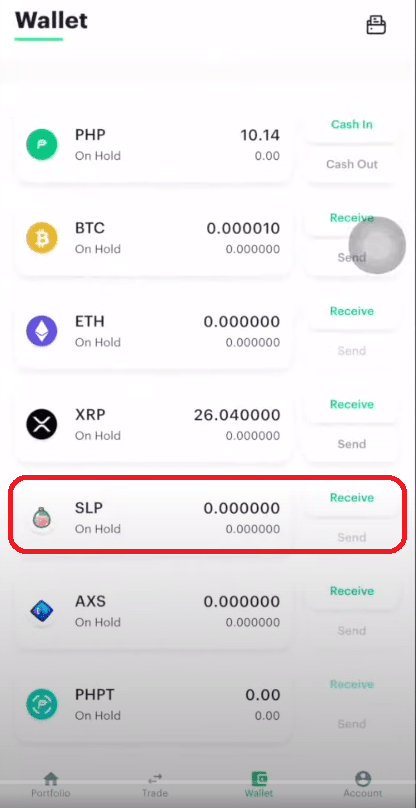
After this, a wallet address will be created; this is where you will send the SLP from your Ronin to PDAX. Copy the address, then paste it into your Ronin Wallet.
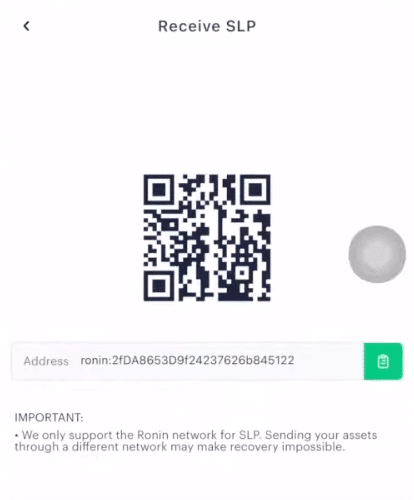
Now put the amount of the asset you’re going to send here; I’m just going to click Max since I’m sending all of my SLP to PDAX. After that, hit Next.
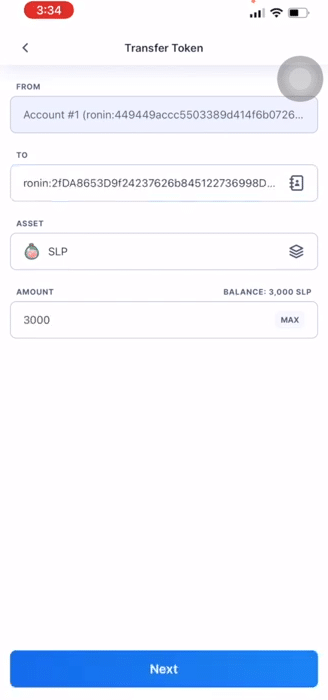
Check the transaction, then hit Confirm.
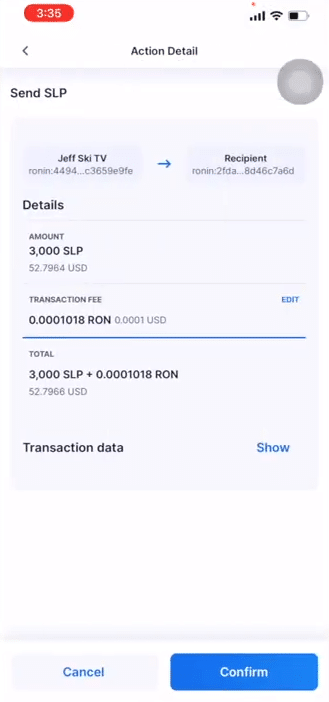
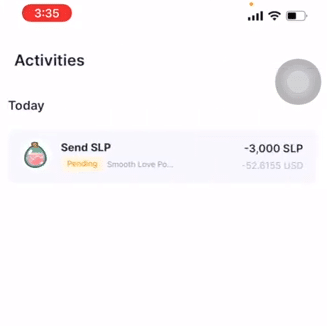
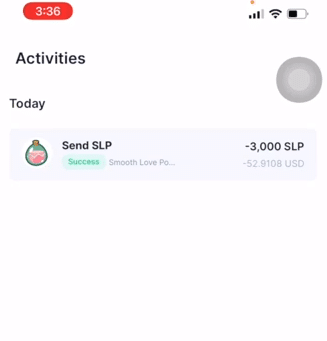
On your PDAX app, go to Portfolio, and as you can see, I have successfully transferred my 3000 SLP from my Ronin Wallet to my PDAX account.
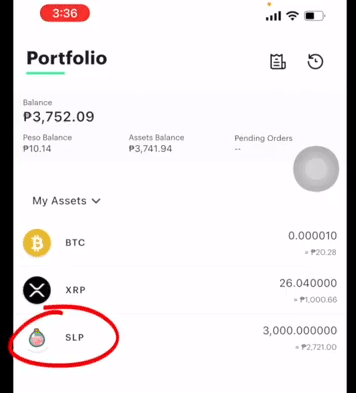
Trade Your Transferred Assets into PHP
If you have successfully transferred your asset from your wallet to your PDAX account, the next step is to trade them for fiat money.
First, go to the Trade tab and look for the SLP/PHPT pair.

Click it, choose how many assets you want to convert, here I am converting all of my SLPs into PHPT, so I’ll choose 100%. You will be able to see the total value of your asset converted into PHPT. Hit Convert.
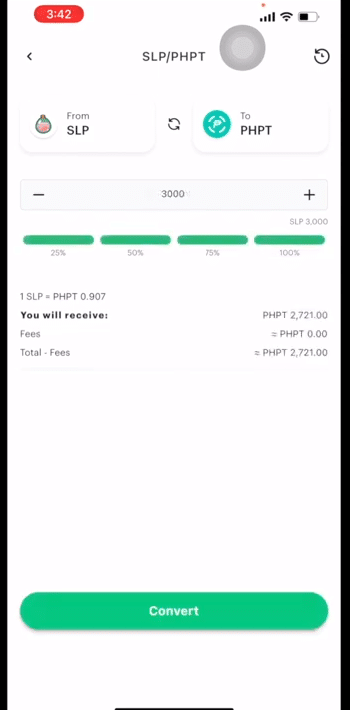
Check the transaction and hit Confirm to proceed.
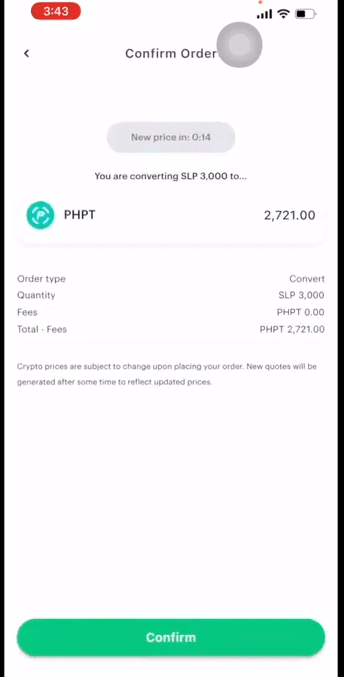
A prompt saying Order Placed will appear, meaning, the transaction is now processing. Wait for a couple of minutes to complete.
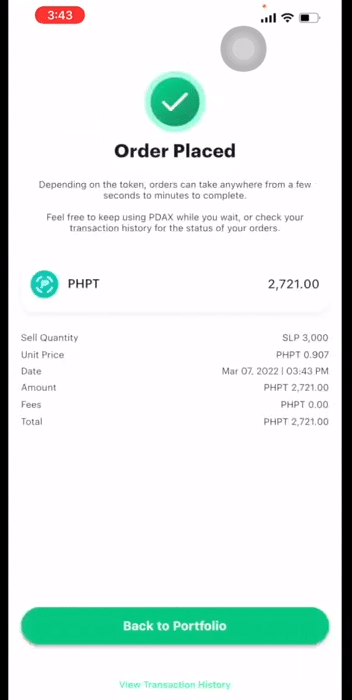
Go back to Portfolio, and as you can see I have now 2721 PHPT, remember this is not yet fiat money, PHPT is an internal utility token created only for use within the PDAX mobile app. Its purpose is to differentiate between: (1) PHP held for trading the newly launched cryptocurrencies and; (2) PHP for cashing in and out.
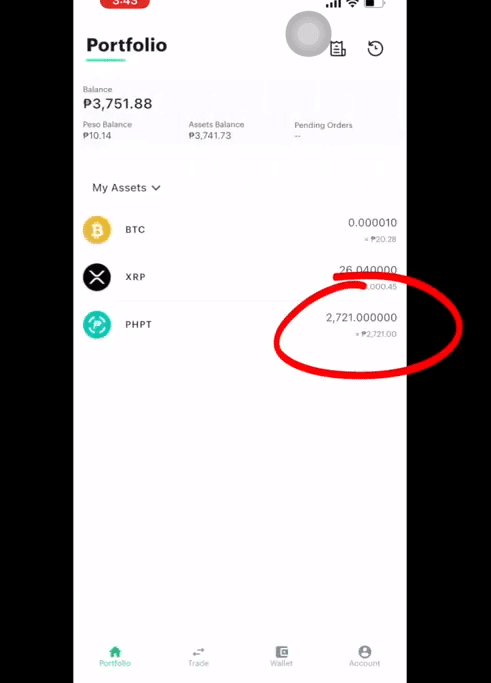
Now, we are going to convert this PHPT into the real fiat money PHP.
To do this, again go to Trade and hit the PHPT/PHP pair.
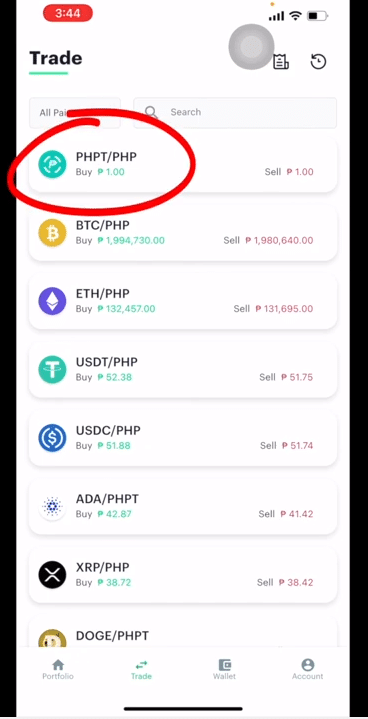
Remember that these two will always have the same value with one another, hit 100%, then Convert.

Check the transaction and hit Confirm to proceed, wait a couple of minutes for the transaction to complete.
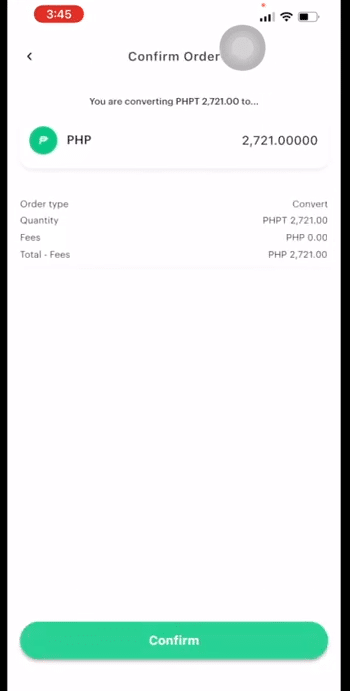
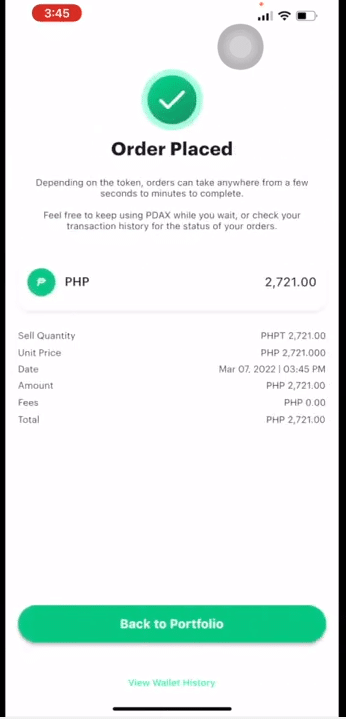
Go to your back to Portfolio, now your SLP became PHP, as you can see on the Peso Balance.
Note: You can exchange most of the available crypto coins or tokens using PDAX, I only used SLP as an example.
Cash Out Using Gcash or Paymaya
Now that your asset is on your Peso Balance, you can now cash out using Gcash or Paymaya.
To do that, go to Wallet, on PHP, hit Cash Out.
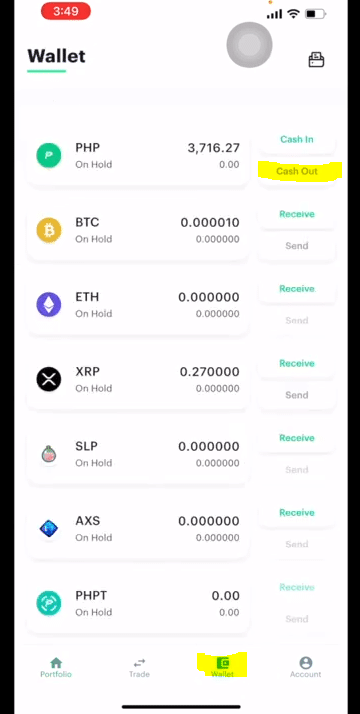
Here there are three tabs to choose, Online, this tab is for Online Banking, by choosing that, you can transfer your funds directly to your bank.
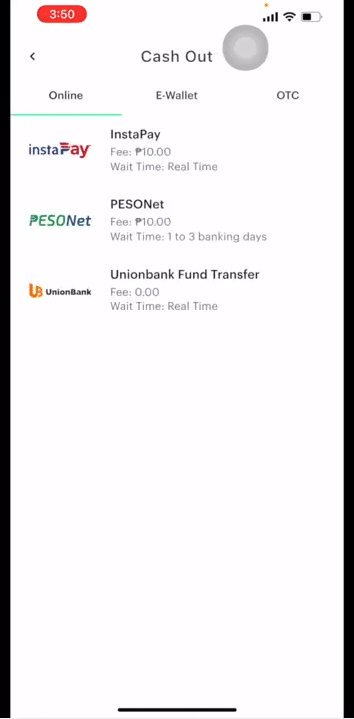
E-Wallet, for Gcash and Paymaya
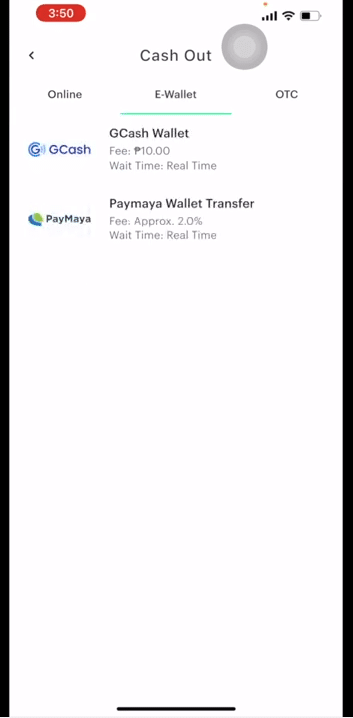
And OTC or Over-The-Counter
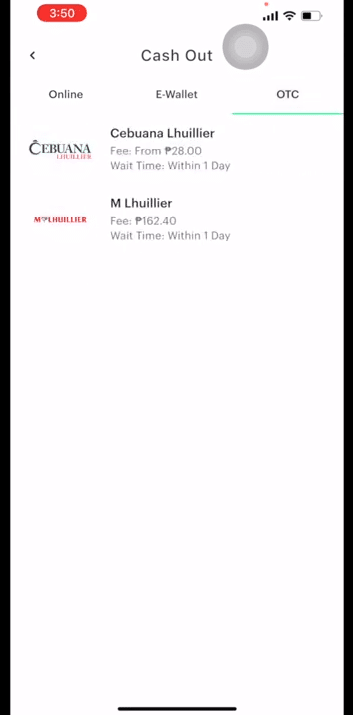
Since we are talking about Gcash and Paymaya, we will go on the E-Wallet Tab. For Gcash there is a PHP10 fee, for Paymaya, it’s 2% of the total transaction.
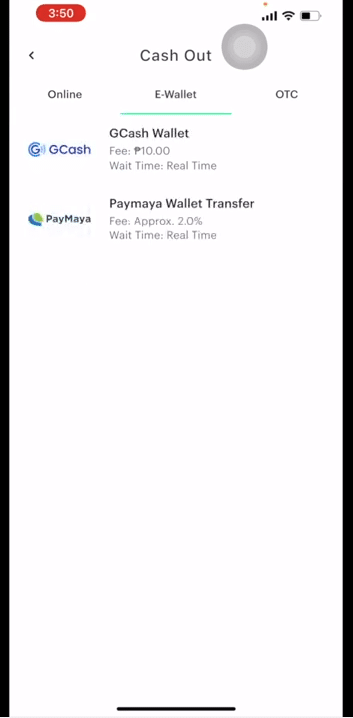
Choose what E-Wallet you have, and fill out the form with the correct information.
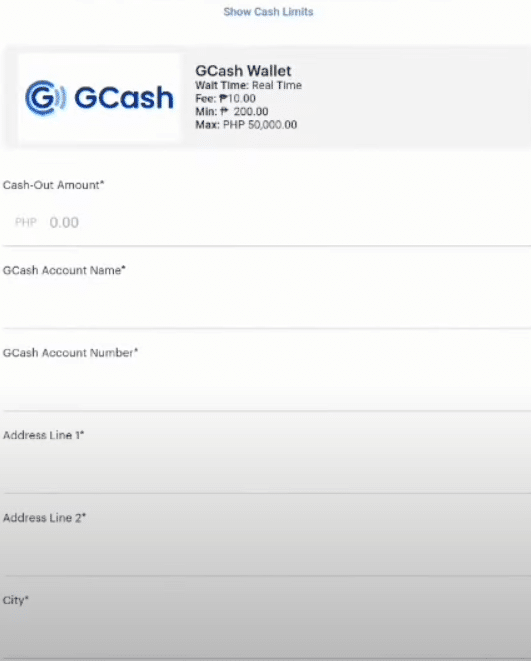
Hit Next, check the transaction, and then hit Confirm to confirm the cash-out.
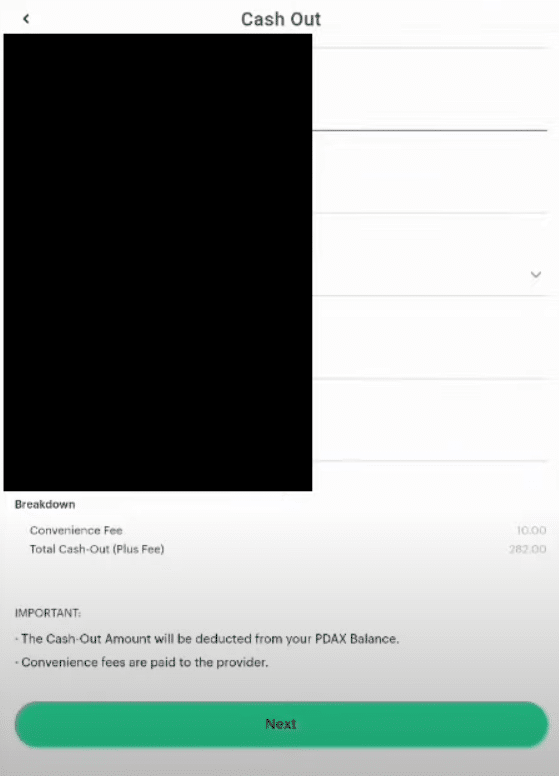
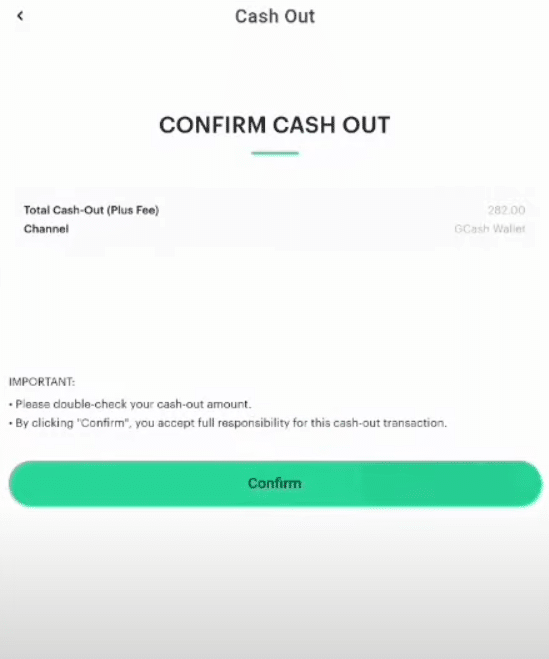
A prompt will appear saying check your email.
Note: Even though it says the transfer is in real-time, there will be times when networks are congested and might take minutes to complete your transaction. As long as you’ve entered the right information, you’re all good. You will receive an email saying that your transaction is being processed. Check your Gcash or Paymaya account to see if the transaction is finished.
That’s it! You’ve successfully transferred your assets on PDAX and cash out using Gcash or Paymaya.
Note: All of these steps can also be done if you’re on a PC and are using an internet browser.